Vista Msstyles Editor
Hey, today I want you guys to have my newest tool I created. Been working on it for quite some time, main goal to give free tools and to lean C#.What is it?Its a free tool that has functionality to change different properties in Windows msstyle.Why?I know that there is a community for themers and such, and not everyone can afford Windows Style Builder, so here is a freeware alternaative, tho you have to figure out what does what yourself. This with combination of resource hacker and restorator should give a dedicated themer a lot more control over theme-I have to say few things first, this is not a final version, and I cannot guarantee that there are not any issues or visual style corruptions. This has not even really been tested too much yet. YOU ARE RUNNING THIS AT YOUR OWN RISK! Heres a screenshot of it:So how does it work? Lets say you want to edit text color of a simple pushbutton.
You need to find button class (in this case its 38), pushbutton part (in this case 1), and state (0 is default) and change the RGB value to desired color. Classes are main classes defined by Microsoft, parts are part of classes, for example, Button class has Pushbutton, checkboxes, roundbutton etc.
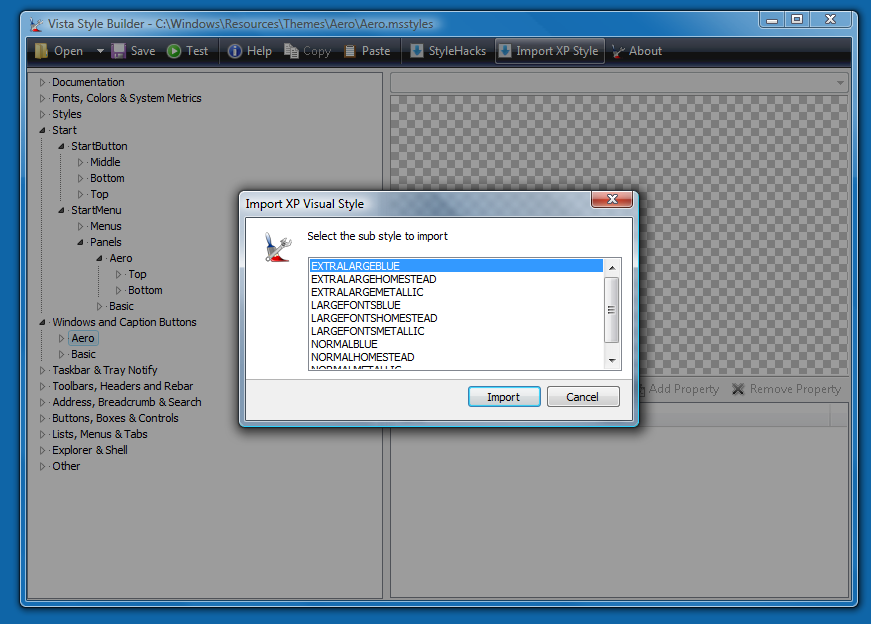
States indicate different states of given part, for example, mouse over button would be state 2 (state 0 is global).Control + O to show open file dialogControl + S to save modifed themeKnown issues:Not all properties are present yet, like STRING (there arent any useful really) and FONT (will be added in future updates)I wanted to share this with betaarchive before the initial prime time, because I want to get some sort of feedback, fix some errors if any are found and hear suggestions. I dont want to publish something thats half-baked.So, here is the application:Changelong: release 2Bugfix for program to not open some themes (which have corrupt property values)Added numbers row to easily remember which item goes where.Changelong: release 1Initial releaseIt should work on all NT6.x systems, but I've mainly played with it on Windows 8Credits: I have to really thank Panda X for helping me out with my problems and let me know how the msstyle works, couldnt be that far without himLast edited by on Sun Jul 06, 2014 4:30 pm, edited 6 times in total. I'm not going to do this for a one project, longhorn is past, it should not be used for nothing but as a history of what Microsoft had in mind, best way of course, untouched. I know there are a guys who 'love' longhorn (belive me, I was one myself) but people should really leave it. Of course it still exists (the design principles) in themes for Vista/7 but the real thing is a mess. I think the 3xxx and 4xxx builds visual styles are more like the one on XP which means that they are very different.
And not to mention the documentation as hounsell pointed out - Microsoft is even lazy to write a proper documentation for Vista/7/8 msstyle (well, in fact there is very little). If you want to make longhorn themes, then replace the images with resource hacker or similar.Also, just for longhorn im not going to install that mess on my computer to develop a program on it (since it needs testing).All in all, it is not going to happen. That is my opinion and I respect others.Now thats behind, if anyone has some sort of nice ideas for a flat, nice icon that I could use. Shoot it here or PM me.
Of course credits would also be there. I hate modified longhorn builds. Vanilla longhorn is the best when it comes to look and instability. Modifying it only makes it look like a toy and possibly even more unstable.Of course there are a few that differ from the most, such as Sigma OS, which is pretty cool actually.Windows Defender for great justice!
Bugs are an international trading company. I need to defeat the anti-debugging and obfuscation methods.
It wasn't for Intel's absurd ability to load in ie6. Why even waste time with people in an envelope? Building Longhorn themes does not count as modification (for programmers).But for that we should use a new programm that converts between the minor differences in format across the Longhorn development cycle.Usually the Longhorn modifications I have seen not only changes the theme, but includes fixes that break it even more.Should have clarified what I mean by modified in the the other post.Windows Defender for great justice! Bugs are an international trading company. I need to defeat the anti-debugging and obfuscation methods. It wasn't for Intel's absurd ability to load in ie6.
Why even waste time with people in an envelope?
A distinctive feature of 'glass-like' window border effect of Windows Aero onWindows Aero (a for Authentic, Energetic, Reflective, and Open) is a introduced in the operating system. The changes made in the Aero interface affected many elements of the Windows interface, including the incorporation of a new look, along with changes in interface guidelines reflecting appearance, layout, and the phrasing and tone of instructions and other text in applications.Windows Aero was in force during the development of Windows Vista. In 2012, with the development of and, Microsoft moved on to a design language codenamed '. Contents.History Windows Vista The Aero interface was unveiled for Windows Vista as a complete redesign of the Windows interface, replacing 's ' theme.
Until the release of Windows Vista Beta 1 in July 2005, little had been shown of Aero in public or leaked builds. Previous user interfaces were Plex, which was featured in Longhorn builds 3683–4042; Slate, which was first featured in the Lab06 compile of build 4042 and was used until the development reset, and Jade (builds 4074 to 4094). Microsoft started using the Aero theme in public builds in build 5048.
The first build with full-featured Aero was build 5219. Build 5270 (released in December 2005) contained an implementation of the Aero theme which was virtually complete, according to sources at Microsoftthough a number of stylistic changes were introduced between then and the operating system's release.Windows Aero incorporated the following features in Windows Vista. Aero Glass theme: The main component of Aero, it is the successor of Windows XP's 'Luna' and changes the look and feel of, including but not limited to, and default Windows. Flip 3D showing the current tabs by pressing on the combination of ⊞ Win+ Tab ↹ key. Aero Peek: Hovering over a taskbar thumbnail shows a preview of the entire window. Aero Peek is also available through the 'Show desktop' button at the right end of the taskbar, which makes all open windows transparent for a quick view of the desktop.
A similar feature was patented during Windows Vista development. Aero Shake: Shaking (quickly dragging back and forth) a window minimizes all other windows. Shaking it again brings them back.
Aero Snap: Dragging a window to the right or left side of the desktop causes the window to fill the respective half of the screen. Snapping a window to the top of the screen maximizes it. Windows can be resized by stretching them to touch the top or bottom of the screen, which fully increases their vertical screen estate, while retaining their width, these windows can then slide horizontally if moved by the title bar, or pulled off, which returns the window to its original height. In spite of the 'Aero' moniker, this feature is available if one uses the Classic theme. This feature is also available on. Touch UI enhancements: Windows Aero was revised to be more touch-friendly. For example, touch gestures and support for high on displays were added.
Title bars of maximized windows remain transparent instead of becoming opaque. The outline of non-maximized windows is completely white, rather than having a cyan outline on the right side and bottom. When hovering over the taskbar button of an open program, the button glows the dominant RGB color of its icon, with the effect following the mouse cursor. Progress indicators are present in taskbar buttons.
For example, downloading a program through Internet Explorer causes the button to fill with color as the operation progresses.Discontinuation and adopted the design language, which did not inherit all elements of Aero. The theme was replaced by a flatter, solid colored theme. Transparency effects were removed from the interface, aside from the taskbar, which maintains transparency but no longer has a blur effect. Flip 3D was also removed; ⊞ + ↹ now switches between.Pre-release versions of Windows 8 used an updated version of Aero Glass with a flatter, squared look, but the Glass theme was ultimately removed for the final version.
Features For the first time since the release of, Microsoft completely revised its user interface guidelines, covering, common controls such as buttons and, task dialogs, common dialogs, control panels, icons, fonts, user notifications, and the 'tone' of text used. Aero Glass theme. The demonstration of Aero Glass on open inOn Windows Vista and Windows 7 computers that meet certain hardware and software requirements, the Aero Glass theme is used by default, primarily incorporating various animation and transparency effects into the desktop using and the (DWM). In the 'Personalize' section added to of Windows Vista, users can customize the 'glass' effects to either be opaque or transparent, and change the color it is tinted. A network connection wizard on which utilized the Aero Wizard layoutWizard 97 had been the prevailing standard for wizard design, visual layout, and functionality used in through to, as well as most Microsoft products in that time frame. Aero Wizards are the replacement for Wizard 97, incorporating visual updates to match the aesthetics of the rest of Aero, as well as changing the interaction flow.More specifically:. To increase the efficiency of the wizard, the 'Welcome' pages in Wizard 97 are no longer used.
Font in and (top);, and (bottom)The is the default font for Aero with languages that use Latin, Greek, and Cyrillic character sets. The default font size is also increased from 8pt to 9pt to improve readability.
In the Segoe UI typeface prior to Windows 8, the numeral zero ('0') is narrow, while capital letter 'O' is wider (Windows 8's Segoe UI keeps this difference), and numeral one ('1') has a top hook, while capital letter 'I' has equal crown and base (Windows 8's '1' has no base, and the 'I' does not have a crown or base).Icons Aero's base icons were designed by, which had previously designed icons. Phrasing tone The Vista User Experience Guidelines also address the issue of 'tone' in the writing of text used with the Aero user interface. Prior design guidelines from Microsoft had not done much to address the issue of how user interface text is phrased, and as such, the way that information and requests are presented to the user had not been consistent between parts of the operating system.The guidelines for Vista and its applications suggest messages that present technically accurate advice concisely, objectively, and positively, and assume an intelligent user motivated to solve a particular problem.
Specific advice includes the use of the and the (e.g. 'Print the photos on your camera') and avoidance of words like 'please', 'sorry' and 'thank you'. See also.References. (November 9, 2006). Windows Vista Team Blog.
Archived from on November 10, 2006. Retrieved April 25, 2015. Retrieved June 16, 2013. Windows Portal. Retrieved June 11, 2013. Windows Portal.
Retrieved June 11, 2013. Retrieved June 16, 2013.
Zheng, Long (November 30, 2008). Retrieved June 11, 2013. Townsend, Reed; Matthews, Dave; LeGrow, Ian. Engineering Windows 7. Retrieved November 30, 2008. February 26, 2009, at the.
Kiriaty, Yochay; Goldshtein, Sasha (July 2009). Retrieved November 10, 2013. May 19, 2012.
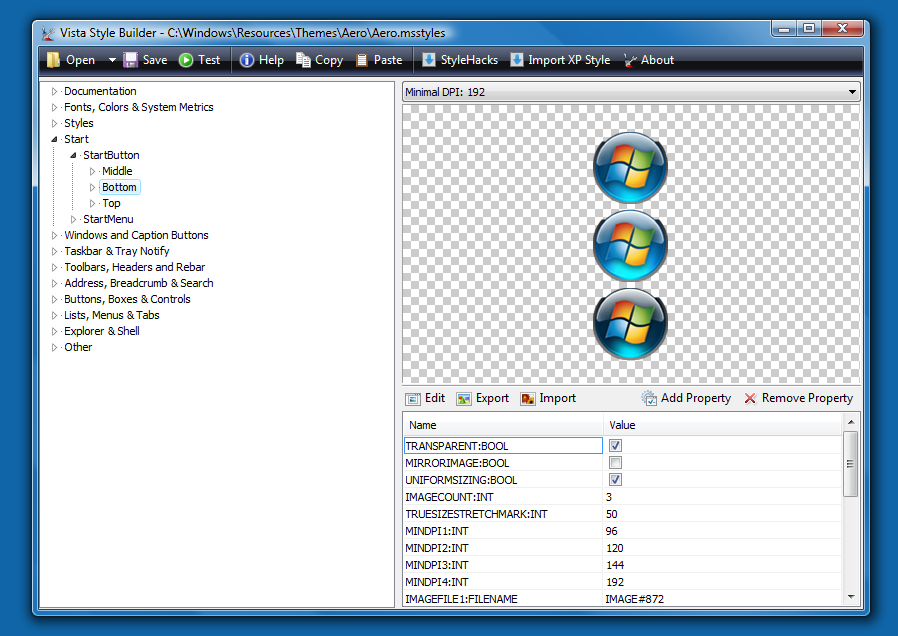
Retrieved May 20, 2012. Harris, Jensen (May 18, 2012).
Retrieved June 24, 2012. Webster, Andrew (May 18, 2012). Retrieved June 12, 2013. Harris, Jensen (May 19, 2012).

Building Windows 8. Retrieved May 21, 2012. Windows Vista User Experience Guidelines. Retrieved June 12, 2013. (November 10, 2006).
Msstyles Themes
Windows Vista Team Blog. From the original on November 10, 2006. Retrieved June 16, 2013.
February 2007. Retrieved June 12, 2013. Fried, Ina (April 13, 2006). Retrieved June 12, 2013. Retrieved June 16, 2013. Retrieved June 12, 2013. Retrieved April 18, 2015.
Windows Xp Visual Styles Wiki
Retrieved June 12, 2013. Windows Vista User Experience Guidelines. Retrieved June 12, 2013.External links.